|
Citric XenApp How to - Step by step with screenshots
Citrix access gateway
Citrix Studio for XenApp 7.5 Part 1: Deliver applications and desktops to your users
Citrix Studio for XenApp 7.5 Part 2: Set up machines for desktop and applications or remote PC
access
Citrix Studio for XenApp 7.5 Part 3: Set up
Delivery Groups to assign desktops and applications to your users
Citrix XenApp port number - Step by step
with screenshots
How to Add Machines to XenApp Machine
Catalogs - Step by step with screenshots
How to configure and run XenApp discovery -
Step by step with screenshots
How to configure XenApp License server - Step by step with
screenshots
How to configure XenApp Server - Step by step
with screenshots
How to install Citrix XenApp - Step by step
with screenshots
How to install XenApp 7.5 - Step by step with
screenshots
How to manage XenApp 7.5 Delivery Groups - Step by step with screenshots
How to install Xenapp Virtual Delivery Agent for
Windows Server - Step by step with screenshots
How to specify licensing in XenApp - Step by step with screenshots
What are the ports associated with Citrix services?
What is Citrix Data Store?
How to configure XenApp License server
- Step by step with screenshots
1. Open Citrix XenApp Server Role Manager.
2. Under Server Configuration Tasks and License Server, click
configure.
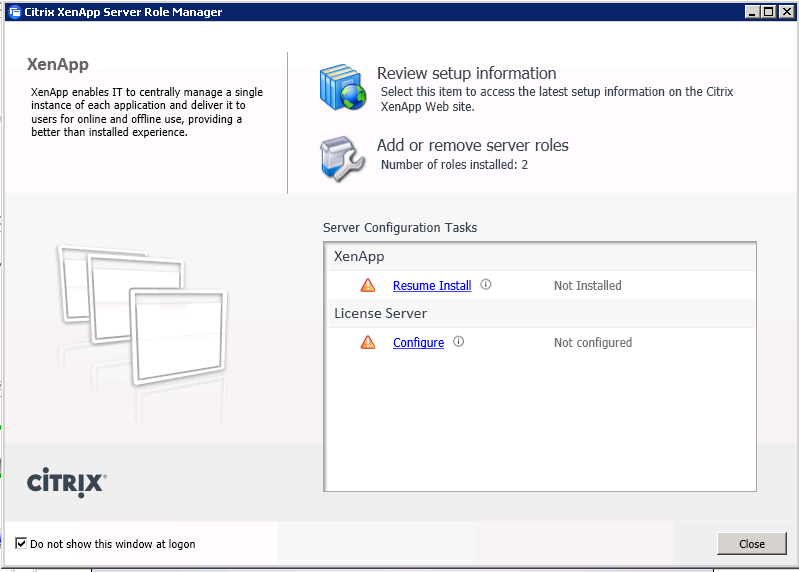
3. In License Server Configuration, write down the all
ports' numbers and enter the admin password.
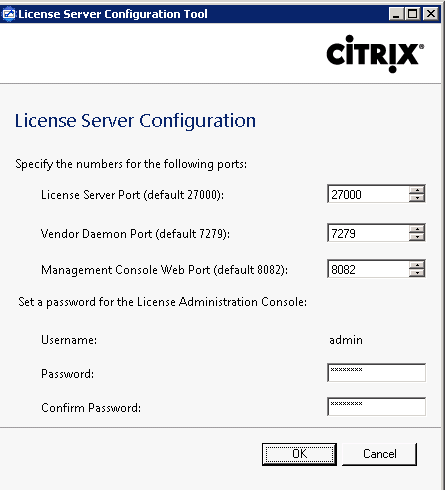
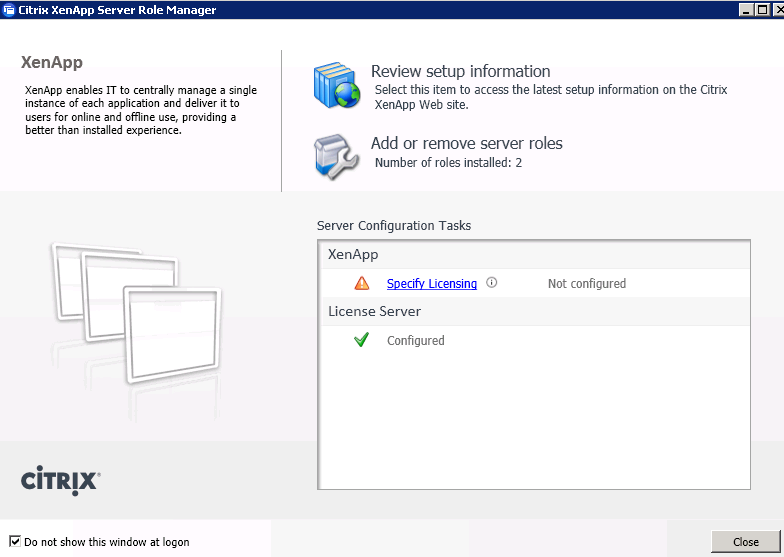
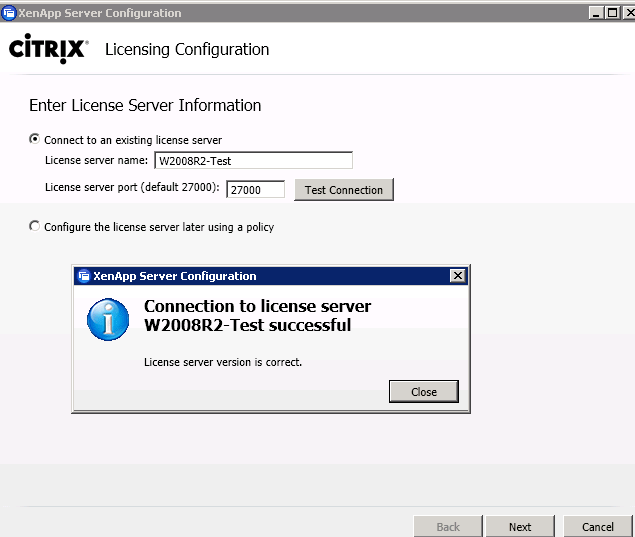
Post your questions, comments, feedbacks and suggestions
Contact a consultant
Related Topics
|

This web is provided "AS IS" with no warranties.