
|
|
|
|||
|
How to group applications in Windows 8 - Step by step with screenshots 1. In the tart Window, select the App by right clicking on the mouse and holding. Move the middle of the screen until you see gray line.
2. Do all apps you want to make them as a group. Move the mouse to the bottom of the corner. Click the minus icon.
3. Right click the group apps, click Name group. Enter the group name and then click Name to save the settings. 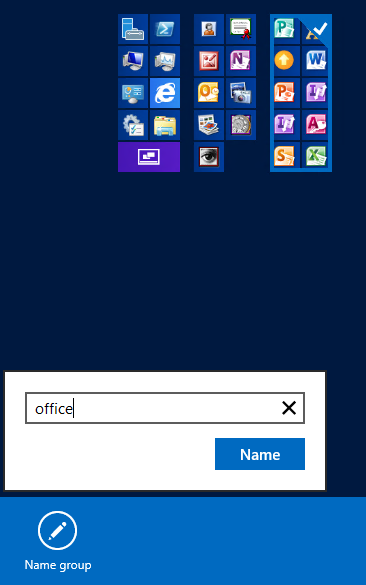
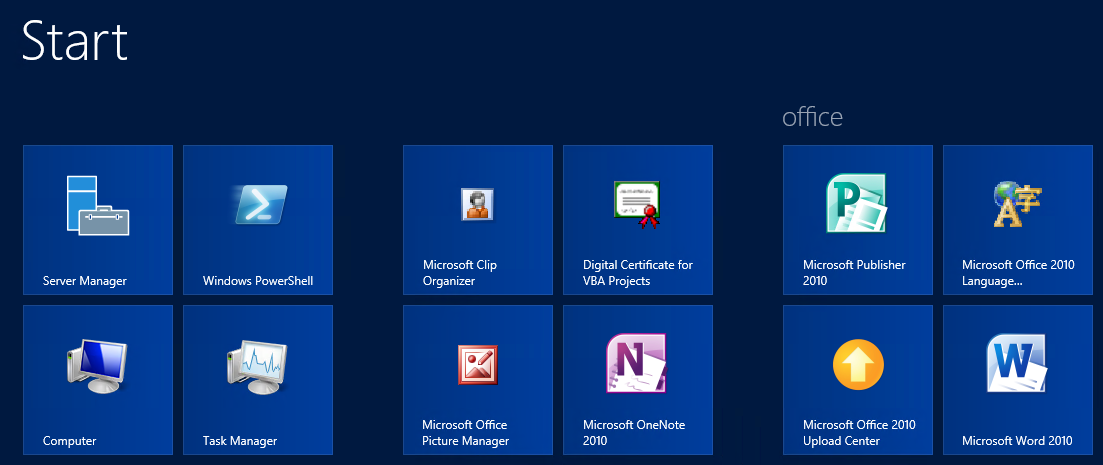
Post your questions, comments, feedbacks and suggestions Related Topics
|
|
|
|
This web is provided "AS IS" with no warranties.
Copyright © 2002-2018
ChicagoTech.net,
All rights reserved. Unauthorized reproduction forbidden.