|
How can we modify the Remote Web Access session timeout - Step by step with screenshots
Q: We are running Windows Server 2012 Essentials. Most our users access our
network using Remote Web Access. What’s the Remote Web Access session ideal
timeout and how can we modify the session timeout?
A: You can increase the time-out parameter in the Server 2012 essentials
web.config file. This file is under C:\Program Files\Windows Server\Bin\WebApps\RemoteAccess\web.config.
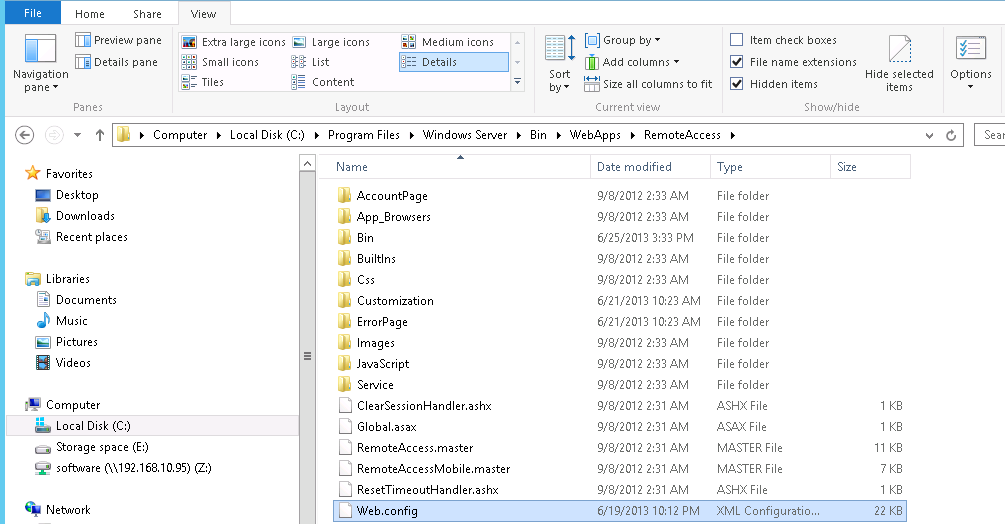
1. To modify it, open web.config using notepad.
2. Locate the following line:
<sessionState mode="InProc" cookieless="false" timeout="30"/>
3. Replace "30" (which represents 30 minutes) with a larger number, to allow
your uploads to finish.
Note
If you change the timeout value to more than 200 minutes, you must also
change the
executionTimeout value. Search for the following line
<httpRuntime maxRequestLength="2097151" executionTimeout="12000"/>
and increase the executionTimeout value (Measured in seconds) to the same or
greater value than the timeout value (measured in minutes)
4. Save your change, close the file, and then log off from your Remote
Desktop Connection session.
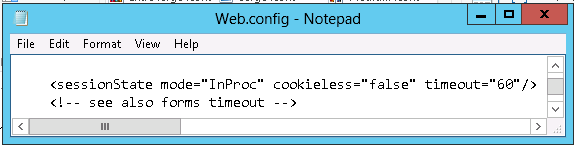
Post your questions, comments, feedbacks and suggestions
Contact a consultant
Related Topics
|
|

This web is provided "AS IS" with no warranties.