|
How to enroll a certificate for the network location server for
DirectAccess - Step by step with screenshots
1. In the tart, type mmc.
2. Open the Microsoft Management Console (MMC).
3. On the File menu, click Add/Remove Snap-in, click Certificates, and then
click Add.
4. On the Certificates snap-in page, click Computer account, and then click
Next.
5. On the Select Computer page, click Local computer, click Finish, and then
click OK.
6. In the Certificates console, in the details pane, click Personal,
right-click Certificates, and then in All Tasks, click Request New
Certificate. The Certificate Enrollment Wizard appears. Click Next.
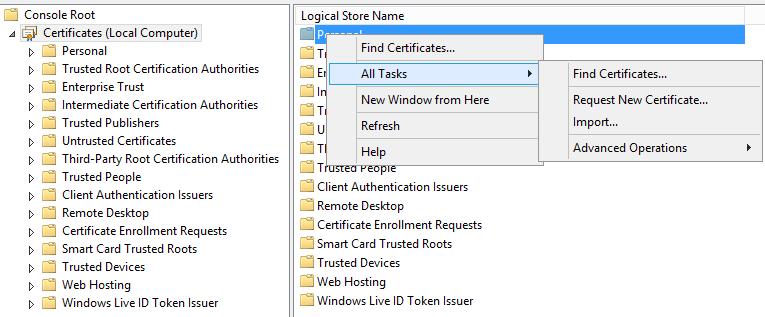
7.
On the Select Enrollment Policy page, click Next.
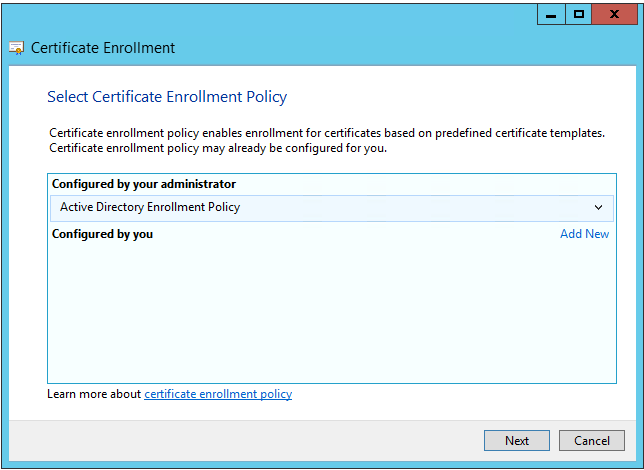
8.
On the Request Certificate page, click Web Server, and then click More
information is required to enroll this certificate.
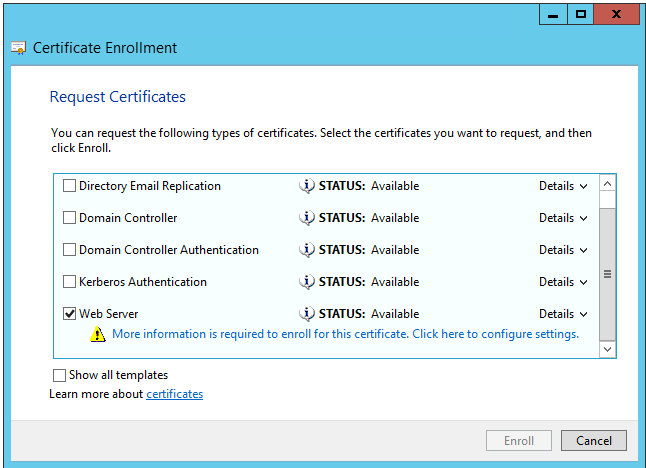
9.
In the Certificate Properties box, for Subject name:, click Common Name from
the drop-down menu. For Value, type the name of the network location server
(for example, DirectAccess-NLS.contoso.local), and then click Add.
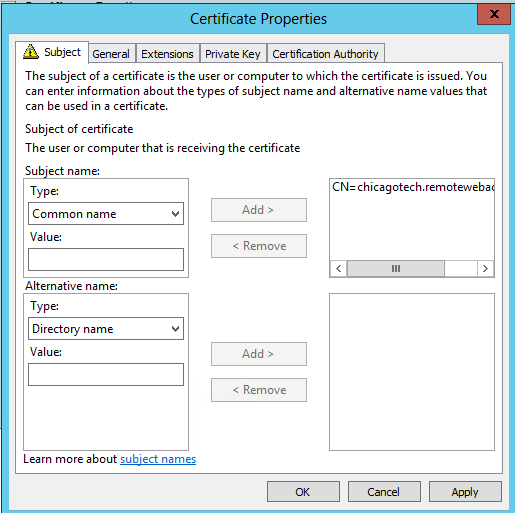
10.
Click Next, and then click Finish.
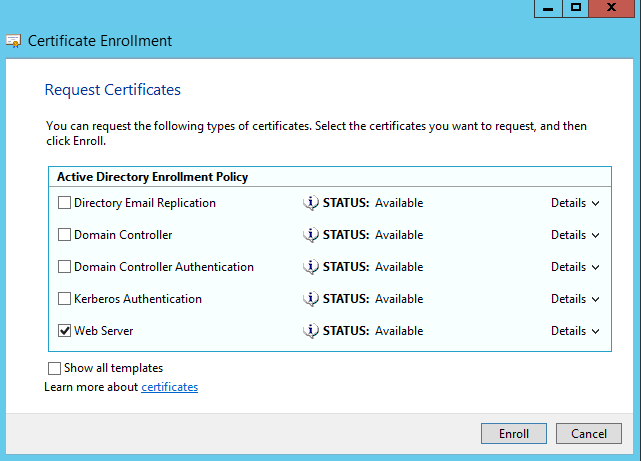
Post your questions, comments, feedbacks and suggestions
Contact a consultant
Related Topics
|
|

This web is provided "AS IS" with no warranties.